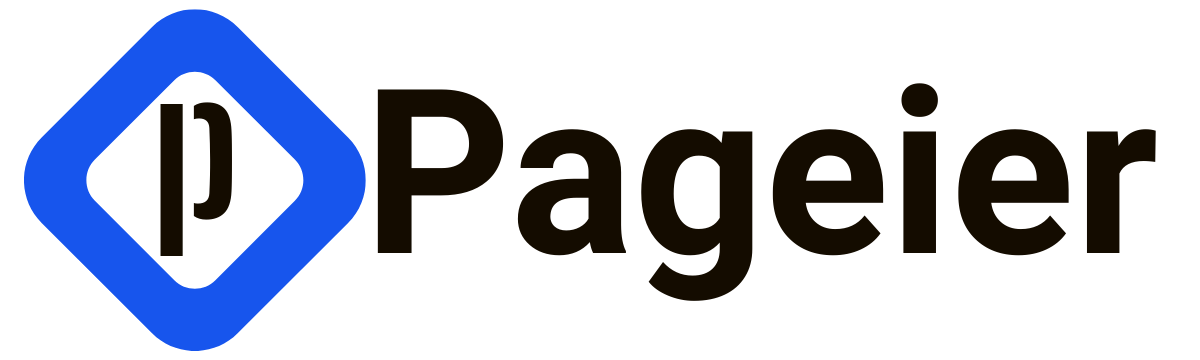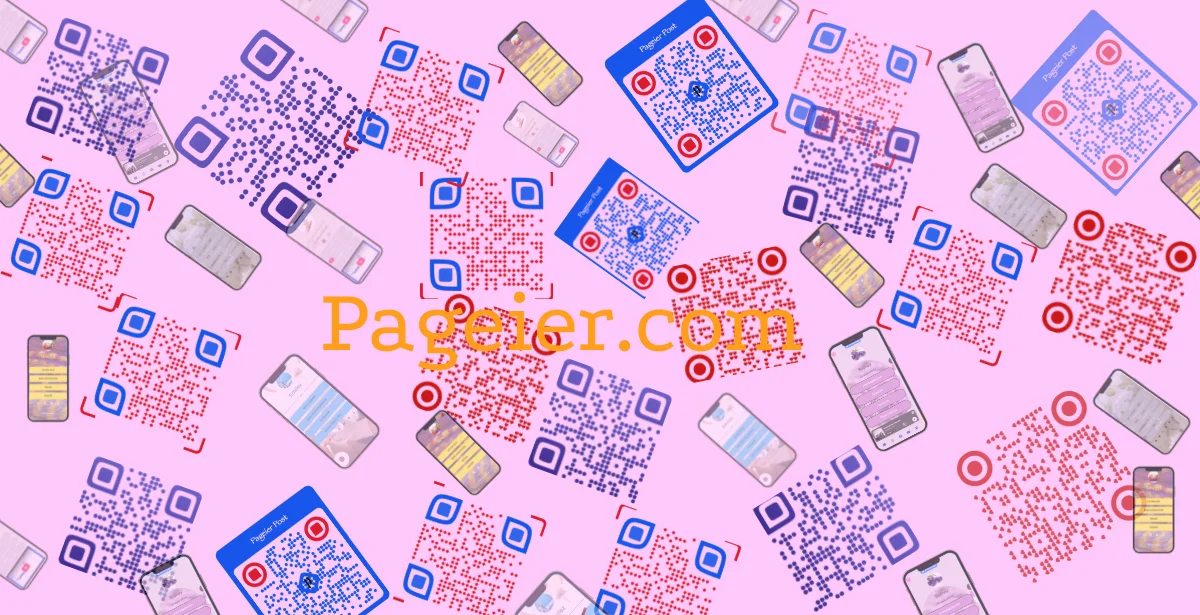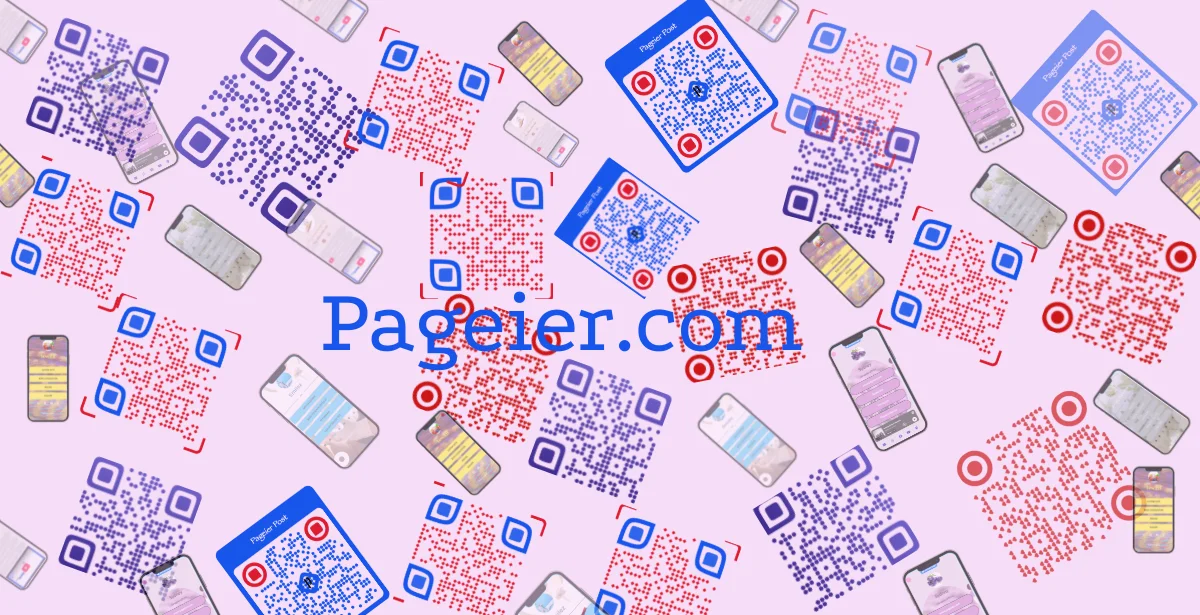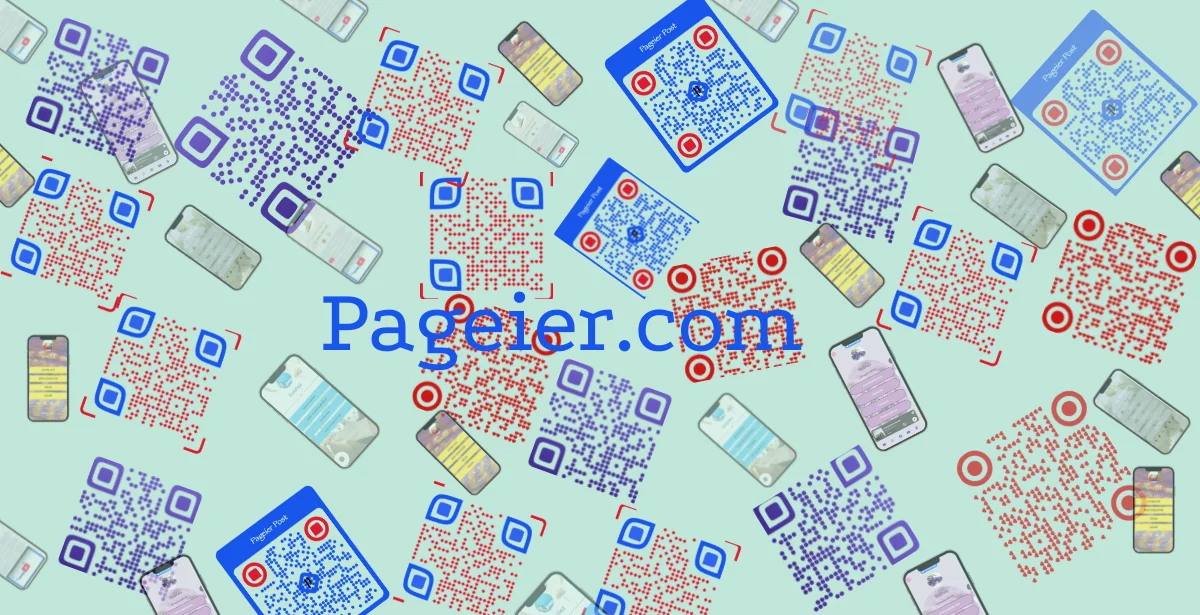Unlocking QR Codes: Scanning from Photos and Documents
Have you ever found yourself staring at a QR code in a photo and wondered, “How on earth do I scan this without the actual code in front of me?” Well, I did once while flipping through an old vacation album, and it ignited my curiosity. Now, scanning QR codes from various sources—including photos and documents—is as easy as tapping a few buttons. In this post, I’ll guide you through three effective methods to unlock the hidden information within those mysterious codes.
The Evolution of QR Codes
A Brief History
QR codes, or Quick Response codes, were invented in 1994 for the automotive industry to track parts. Can you believe that something designed for logistics has now become a part of our daily lives? Over the years, QR codes have evolved significantly. They started as a simple tracking tool and have grown into a global phenomenon.
Today, we see QR codes everywhere. From restaurant menus to product packaging, they have become essential for accessing information. Their rise in popularity can be attributed to their versatility and ease of use. In fact, they have transformed the way we interact with information.
Diverse Uses in Everyday Life
QR codes are not just for tracking anymore. They have a wide range of applications in various sectors:
- Marketing: Found on product packaging and advertisements, providing quick access to information or discounts.
- Hospitality: Informing customers about menus and services in hotels and restaurants.
- Contactless Transactions: Facilitating mobile payments and providing access to Wi-Fi networks.
- Information Sharing: Storing contact details or event information for easy sharing.
- Authentication and Security: Enhancing security in two-factor authentication processes.
- Inventory and Tracking: Helping businesses manage products and track inventory.
- Navigation: Containing geospatial coordinates for directions.
Isn’t it fascinating how a simple code can serve so many purposes? The adaptability of QR codes is one reason for their popularity.
The Technology Behind QR Codes
Understanding the technology that makes QR codes work can help us appreciate their functionality even more.
-
Encoding Information
QR codes store information in a pattern of black squares and white spaces, including text, URLs, contact information, and even Wi-Fi credentials. -
Scanning
To access the information stored in a QR code, you need a device with a camera and a QR code scanning application. Most modern smartphones come equipped with built-in QR code scanning features in their camera apps. -
Decoding
The scanning app recognizes the patterns of squares and spaces, interprets the data, and converts it into a usable format. For instance, if the QR code contains a URL, your device may prompt you to open a web page. -
Action or Display
Once the data is decoded, the device typically offers options on how to proceed—opening a link, sharing information, or connecting to a Wi-Fi network.
As we can see, QR codes are not just a passing trend; they are vital technology used for marketing to security. Their ability to store and share information quickly and efficiently is unmatched.
How to Scan QR Codes Using Built-In Features
QR codes are everywhere these days. But what if you find one in a photo or document? No worries! Here’s how to scan QR codes using built-in features on your devices.
1. Scanning with Google Lens: Step-by-Step Guide
Google Lens is a powerful tool for scanning QR codes. Here’s how to use it:
- Open Google Lens: Launch the Google Lens app or access it through the Google app.
- Select the Image: Tap on the Lens icon in the search bar to view your phone’s images.
- Find the QR Code: Scroll through your images and select the one containing the QR code.
- Scan the Code: Google Lens will automatically scan the QR code and display the information.
- Follow the Link: Click the link or information provided to access the content.
2. Using iOS’s Live Text Feature for Easy Access
If you’re an iPhone user, you can use Live Text to scan QR codes directly from your photo gallery:
- Open the Photo: Select the image with the QR code from your gallery.
- Activate Live Text: Tap the Live Text detection button at the bottom right corner of the screen.
- Scan the QR Code: Tap on the QR code in the image; Live Text will recognize it.
- Choose Your Action: Open the link in a browser or share it.
3. Benefits of Native QR Code Scanning Features
Using built-in features for scanning QR codes has several advantages:
- Convenience: No need for extra apps; your device already has what you need.
- Speed: Scanning is quick and efficient.
- Integration: Built-in features work seamlessly with your device’s operating system.
- Privacy: Enhanced privacy since you’re not relying on third-party apps.
This is what makes built-in features so valuable!
Exploring Pageier: An All-in-One Solution for Business Needs
While various options exist for scanning QR codes, Pageier stands out as an all-in-one platform designed to help businesses grow efficiently. Pageier not only allows users to create customized QR codes but also provides comprehensive tools for managing marketing campaigns, tracking analytics, and enhancing customer engagement—all within one platform.
By using Pageier, businesses can save time and resources while ensuring high-quality content creation. It simplifies the process of designing engaging marketing materials and managing campaigns effectively, allowing retailers to focus on enhancing customer experiences rather than spending time on content creation.
In conclusion, maximizing convenience when scanning QR codes is essential. Additionally, platforms like Pageier QR can help businesses unlock their full potential by offering an all-in-one solution that streamlines processes and enhances customer engagement. So next time you stumble upon a QR code in a photo or document, remember these steps! It’s all about making your life easier while helping your business thrive!